
Live streaming technology is often shortened to just "streaming". Live streaming is the process of transmitting media in real time to remote users.
You can connect your SimpleUpdates website to many live streaming services, and we offer our own integrated live streaming service. The advantage of our service, is there are no ads to interrupt your stream, and we don't advertise other media at the end of your stream. You can signup here for the SimpleUpdates live media streaming service.
The server technology we use is Wowza Streaming Engine. If you have an alternate encoder, you can search for tutorials on how to connect.
The use case is to be able to transmit your media live on the internet. You need some hardware and a connection to the Internet:
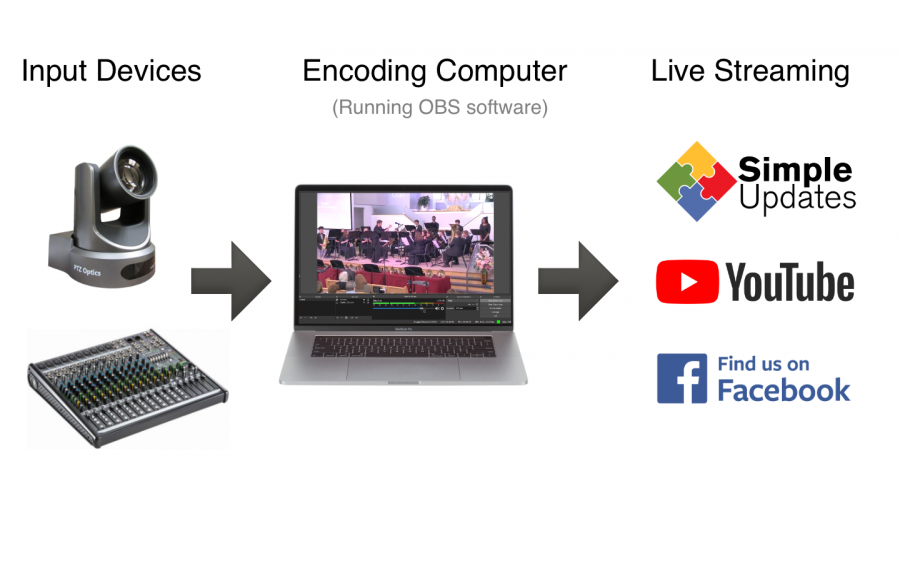
Note: Some may ask, what kind of computer do you suggest? We have found streaming from a MAC computer to mobile devices to be hassle free, but a PC can also work. This needs to be a computer that is "fast" and not something you get as a donation, or out of storage. A medium to high end computer not older than 3 years would be perfect.
When you start recording your event, the audio and video is captured by your video camera and transferred to the computer. The encoding software separates the raw audio and video, encodes (and compresses) the audio/video feeds and then combines it into a single stream that can be watched on a desktop, tablet or mobile phone.
Note: We suggest your Internet connection have at least twice the bandwidth available as you want to stream. Remember that the ISP upload bandwidth is usually far lower than the download bandwidth. For streaming, you not only need a specific threshold of upload bandwidth, but you need it consistently through the entire program. Some ISP services will "allow" you to have a certain upload speed, but your "actual" upload speed may depend on what other customers around you are doing at the time you want to stream. Most quality issues are related to poor ISP upload bandwidth, or trying to send too high quality of a stream. For streaming, you want a pleasing image, but more bandwidth is not always better.
The encoding software we suggest is the free Open Broadcaster Software, and once you have it installed on the encoding computer, you can enter settings, and put in the information sent to you via email when you signed up for the Live Streaming Service. We have several customers that also use the paid and capable vMix encoding software.
Install the OBS encoder software.
Open OBS, and go to Preferences > Streaming, and enter these values from the email you received at signup:
Stream Type: Custom Streaming Server
URL: rtmp://wowza.aws.simpleupdates.com/live/<acct name>
Stream key: <acct name>
User name: <acct name>
Password: <acct password>
Q: Are there any ads in our stream?
A: NO ads! The only thing that is viewed is what you send to the server via your encoder.
Q: Do you limit the number of viewers that can watch a stream?
A: We do NOT limit your viewing audience. Your stream has the full power to reach as large an audience as you have available. We only charge by the bandwidth used.
Q: Is there an easy way to have the video player show up on the website?
A: If you have a SimpleUpdates powered website, anyone can see the live stream by visiting the media page. If there is a live stream running, the player will appear at the top of your media page automatically. You can also make a live streaming media block anywhere on your site, and there show the live stream.
Q: Can we use a hardware encoder such as a tricaster or VT5?
A: Yes, many of our customers use various hardware encoders. Please verify with the hardware that it can push to an RTMP stream. Some units call this option "flash stream" or "push flash". In the hardware encoder, enter your stream push url as sent to you in your welcome email when you signed up for live streaming. Also enter your stream user name in the account field. For setup instructions, check out:
https://www.wowza.com/docs/how-to-connect-the-newtek-tricaster-to-wowza-streaming-engine
Q: What happens if I signup for an Entry Level package, and the audience grows over time to be a Mid Level package?
A: You will be charged at the rate of your plan per Gig overage.
Q: Where do we upload our archived media files?
A: Upload them to your SimpleUpdates powered website in the "media" collection. You can also host media on Vimeo or YouTube, and still include a link to these files within your media collection.
Q: How do we get our archived videos to play on our website?
A: From YouTube or Vimeo, just paste in the media URL onto a page. The media player shows up like magic. You can also use a media block in any content area of your site.
Q: This sounds great! But can I talk to someone to be sure of what I should order?
A: Yes! Call us and we will answer your questions and assist you in getting setup at 269-473-3687.
Q: We are getting the picture, but it seems halting, and like there is something not right. What can we check?
A:
1) The first thing to check is the quality of your Internet connection. Packet loss is parts of the "conversation" that just come up missing, like as if the postman threw away every tenth or so letter at random. Latency is how long a packet takes to be delivered (speed), and jitter is a term that defines how sloppy or variable the available bandwidth is. Pristine one minute and poor the next is not all that helpful. You can tree free online Internet quality tests.
2) Next, I suggest you inspect the resources on the encoding computer. Bring up the CPU and RAM monitor while encoding, and verify that you have 50% or more idle. If you are pegged at 100%, then you need a new encoding computer to handle the complex process of video encoding.