Blocks
You can add much more than text to your webpage. Blocks - short for blocks of code - are what we provide to make a wide range of additional information possible on your site.
Note: Blocks will display only on the page to which they are added.
![]()
Access Blocks by clicking the plus sign in the small black square to the left of the editing screen. It's usually pretty close to where your cursor is. In fact, your cursor is also where the added block will display.
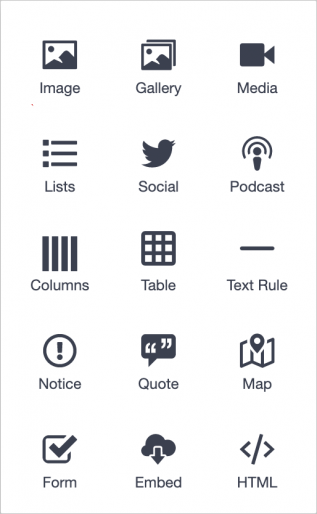
When you click the plus sign, a window will pop up. A variety of icons link to the function described by the icon label. Click the icon for the function you wish to add.
Each Block will have fields where information relevant to the block can be set.
Many of the block options will require that the corresponding Collection has been activated before you will be able to add Blocks.
Use the links to the right for detailed instructions re: the individual Blocks.
More Information
Adding Images
Adding a Gallery
Adding Media
Creating Lists
Adding Social Media
Adding a Podcast
Creating Columns
Tables
Text (Horizontal) Rule
Adding a Notice
Adding a Quote
Adding a Map
Embedding
Adding a Form
Inserting HTML
Related Information
Formatting Text
Creating Links
Blocks
History and Autosave
Tabs
Home Layout Editing
Group Pages
Understanding Pages
Adding a New Page
Editing an Existing Page
Don't Stay Invisible.
Get noticed. Don’t blend into the background.
Take action today and start building.
© Copyright 2002-2025 SimpleUpdates.com Inc., All Rights Reserved
About
Acceptable Use Policy
Privacy Policy
Terms of Service



